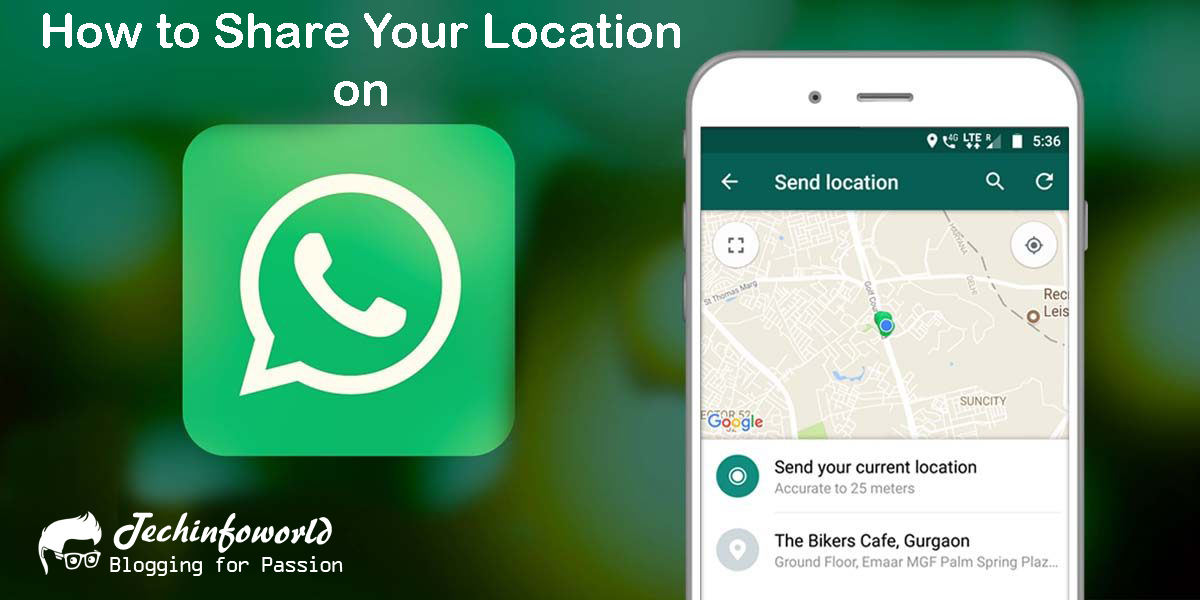How to Share Your Location on WhatsApp: WhatsApp, a widely used messaging platform, offers a convenient feature that allows users to share their live location with friends, family, or groups.
Whether you’re coordinating plans, letting someone know you’re on your way, or ensuring the safety of a loved one, sharing your location on WhatsApp is a simple and efficient way to stay connected.
In this article, we’ll walk you through the step-by-step process of sharing your location on WhatsApp.
Table of Contents
- 1 How to Share Your Location on WhatsApp step-by-step process
- 2 Open the Chat
- 3 Access the Attachment Menu
- 4 Select “Location”
- 5 Choose Location Sharing Duration
- 6 Confirm Sharing
- 7 Review Permissions
- 8 Optional – Share a Static Location
- 9 Wait for Confirmation
- 10 How to Share Your Location on WhatsApp – Step by Step Guide – Video
- 11 Conclusion:
Open the Chat
Begin by opening the chat with the individual or group you want to share your location with. This can be a one-on-one conversation or a group chat, depending on your preferences.
Access the Attachment Menu
Look for the attachment icon, usually represented by a paperclip, located near the text input box. Tap on this icon to access the menu of attachment options.
Select “Location”
Within the attachment menu, locate and select the “Location” option. This may be labeled as “Location” or “Share Location,” depending on your device and WhatsApp version.
Also Read: How to download WhatsApp status without any App.
Choose Location Sharing Duration
After selecting “Location,” you will be prompted to choose the duration for which you want to share your live location. WhatsApp provides options to share your location for a specific period or indefinitely. Choose the duration that suits your needs.
Confirm Sharing
Once you’ve selected the sharing duration, tap on the “Send” button or its equivalent to confirm and initiate the location-sharing process. Be sure to review any additional prompts related to location permissions.
Review Permissions
Ensure that WhatsApp has been granted the necessary permissions to access your device’s location. Without these permissions, the location-sharing feature will not work correctly.
If you prefer not to share your live location but still want to send a location, you can choose the “Send your current location” option. This sends a static snapshot of your current location at that moment.
Wait for Confirmation
After successfully sending your location, you’ll see a map preview in the chat. The recipient(s) will receive a notification with a map displaying your current location. They can click on the map to open it in a larger view.
Subscribe our Youtube Channels to get more latest updates.
Conclusion:
Share your location on WhatsApp is a practical and user-friendly feature that enhances communication and coordination.
By following these simple steps, you can seamlessly share your live location with others, fostering better connections and ensuring smoother interactions in your daily life.
Always remember to respect privacy and share your location only with trusted contacts. Stay connected and make the most of WhatsApp’s features for a more enriched messaging experience.