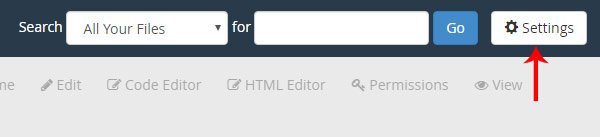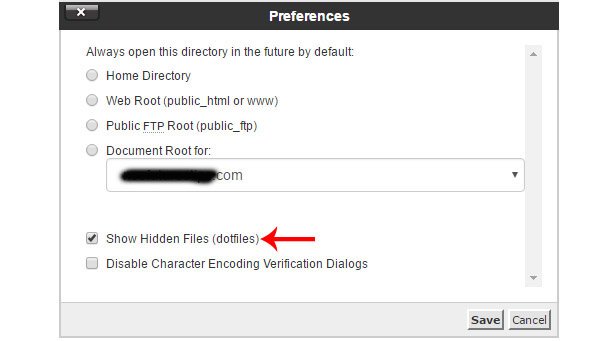cPanel File Manager: In this post, I would like to share the simple tips to show the hidden files in your cPanel File Manager. Normally, In cPanel file manager contains lots of hidden files for security purpose.
Example: .htaccess file is not showing as default on your file manager, it will be hidden automatically for security reasons. If you like to edit the hidden files such as dot extension files like .htaccess. First, you just need to enable the show hidden files function in your file manager. Otherwise, you can’t edit those (dotfiles) files on your cPanel.
Also Read: How to increase PHP memory limit in cPanel
In your cPanel File Manager, there is an option available to show the hidden files. it will help to show the hidden files in the file manager section.
Follow this below tutorial steps to show the hidden files as well as edit the files in your cPanel File Manager:
Step 1: Login to your cPanel account on your server with login credentials.
Step 2: Once successfully logged in your cPanel account, it will show the list of options available on your account.
Also Read: How to Create Google Adsense Account for Website
Step 3: Click File Manager under the Files section.
Step 4: It’s the main important step to show the hidden files on your file Manager. In the upper right side corner, there is an option showed as settings. Click on the settings. check the below image for clarification.
Step 5: Once you click on the settings, the popup box will be opened as same as like the below image.
Click on the Show Hidden Files (dotfiles) check box to display the hidden files.
Step 6: Finally, Click Save to save the changes on your file Manager, Now you will check, it shows all the hidden files on your file manager.
Important Note: If you edit any files on your cPanel File Manager, First you need to download the files and save it as a backup on your cPanel. Afterward, you need to edit the (dotfiles). It will helpful for any issues occurs means, you can re-upload the files and solve the problems.